| PID |
The particle identifier, which is an integer number unique to each particle. |
| CenterX, CenterY |
The x and y coordinates of the center of the particle. |
| Size |
The size of the particle (= number of pixels which belong to this particle) |
| Area |
The area of the particle in scaled square units. Please note that the area is calculated from the pixel size of a particle and will differ only if the lateral axes of the image has been calibrated. |
| Length, Width |
The length and the width of the particle |
| Aspect |
The ratio of length and width. |
| Dir |
The direction of the longest axis of the particle in degrees (0...180°, counterclockwise). Zero degrees is horizontal, 90 degrees is vertical |
| Class Number |
The class number of the particle. |
| Class Name |
The name of the particle class. |
| Relevance |
The relevance of classification; this value is used in connection with classifiers and is zero if not calculated. |
| Similarity |
The similarity of the particle spectrum to the corresponding reference spectrum. The similarity is only listed if a reference spectrum can be assigned. |
| Done |
Each particle can be tagged by ticking the checkbox in the column "Done". These tags can be used to organize the (manual) post-processing of particles. Please note that the visibility of the "Done" tags can be controlled by clicking the tag button  . . |
Further you can define additional parameters which can be used for entering additional information (see
The particle list can be processed either by clicking one of the buttons at the top left of the particle list or by using one of the following commands (activate the check boxes at the left to select a particle for further processing):
 |
File > Load Particle Collection |
Load a stored particle list. |
 |
File > Save the Current Particle Collection |
Save the current particle list. |
 |
File > Export Particle Data as CSV File |
Export the particle list as a CSV file. |
 |
Setup > Particle Categories |
Setup the particle categories. |
 |
File > Clear the Particle Collection |
Delete all particles. |
| |
File > Create Particle Mask |
Creates a pixel mask which covers the currently visible particles. |
| |
Particles > Export Mean Spectra of Selected Particles |
. |
 |
Particles > Clear the Particle Collection |
Deselect all particles. |
 |
Particles > Invert Selection |
Invert the particle selection. |
 |
Setup > Add a New Class |
Add an additional particle class to the current list of classes. |
 |
Particles > Add Particle Spectra to Spectral Collection |
Add the spectra of the selected particles to the spectral collection. After clicking this button you have to select which spectra to add to the collection. |
 |
Particles > Copy Particle Spectra to Dataset Editor |
Copies the spectra of the selected partcles to the training/test dataset. Please note that this command overwrites all existing entries in the dataset editor. Hint: If the dataset editor was not already open, it will be opened without any selected spectral descriptors. In order to see a background image in the dataset editor you have to load suitable spectral descriptors. |
 |
Particles > Delete Selected Particles |
Delete the selected particles. |

 Image Processing
Image Processing  Particle Detection
Particle Detection  Particle Editor
Particle Editor
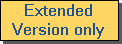


 Editors > Particle Editor
Editors > Particle Editor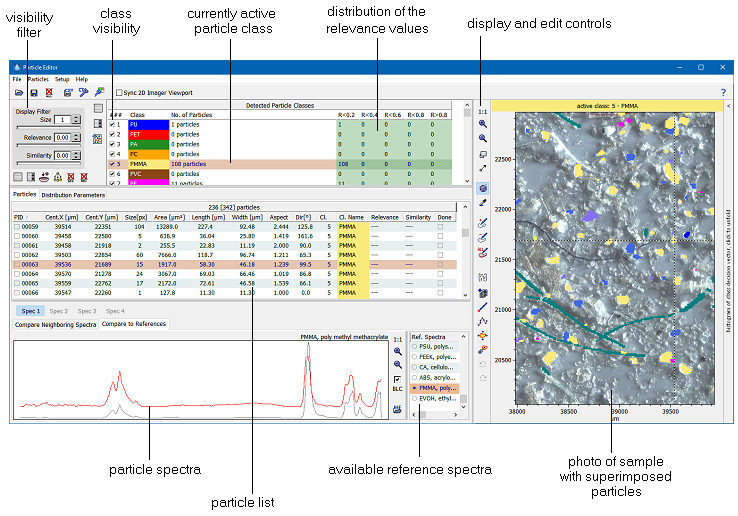
 .
. 

























