
Home  Introduction Introduction  Multiprocessing Multiprocessing |
||||||
 |
||||||
Multiprocessing |
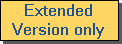 |
|||||
Epina ImageLab supports multiprocessing if a system provides more than one CPU core.1) This ensures maximum throughput when applying time-consuming calculations. Please note that you can select the number of cores used for multiprocessing in the Preferences dialog (see option "Allowed CPU Usage in Multiprocessor Systems"). Currently, the following processes and tools benefit from activating multiprocessing (more to come in the near future):
|
||||||

