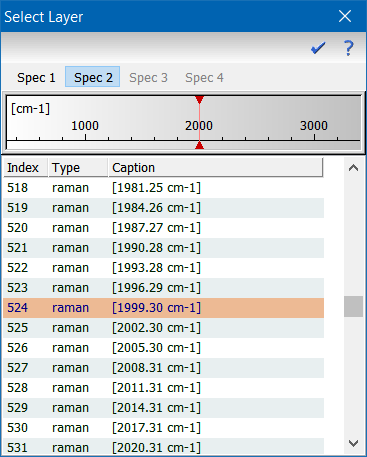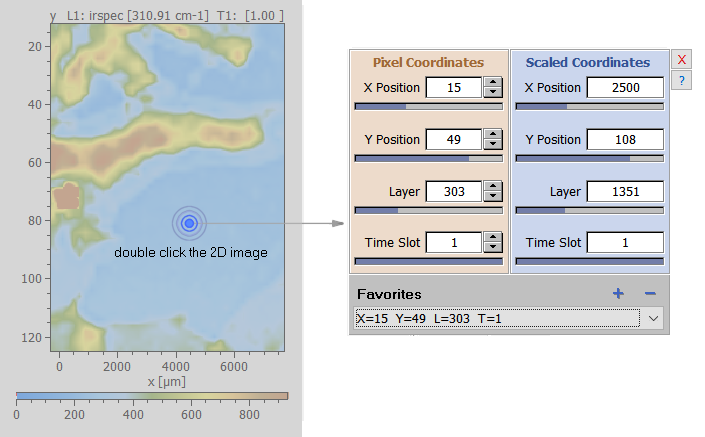Home  Basic Skills Basic Skills  Selection of Layers Selection of Layers |
||
See also: SelectLayer
 |
||
Selection of Layers |
||
|
The layer selection element consists of two elements: the up/down buttons to switch to the next/previous layer, and the blue gauge at the bottom which can be used for a coarse selection.
Another, more elaborate option to select a layer is the layer selection dialog, which displays both the layers and their basic data in form of a list and the corresponding wavelength/wave number/mass for spectral layers. Layers may be selected either by double clicking the list of layers or the wavelength gauge at the appropriate position.
A third way to select a layer is to use the manual cursor adjustment by double-clicking the 2D Image. This opens the following dialog which can be used to enter the required layer numerically. This way of selecting a particular layer is most convenient if you have to display a particular layer together with the spectrum of a particular pixel.
|
||


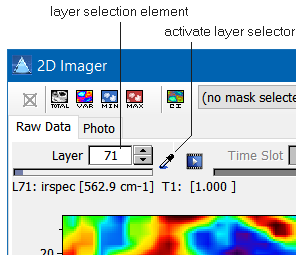 The layers of the
The layers of the