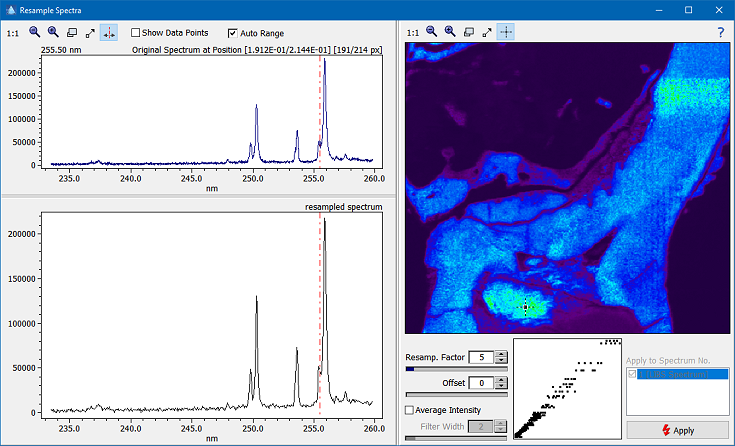|
| Command: |
Tools > Resample > Spectra |
If the spectral resolution of your spectra is way too high you can resample your spectra in order to reduce memory requirements and to increase processing speed. You can specify the resampling factor RFac together with an offset ROffs which specifies the phase relationship between the original and the resampled data. The offset has a valid range between 0 and RFac-1.
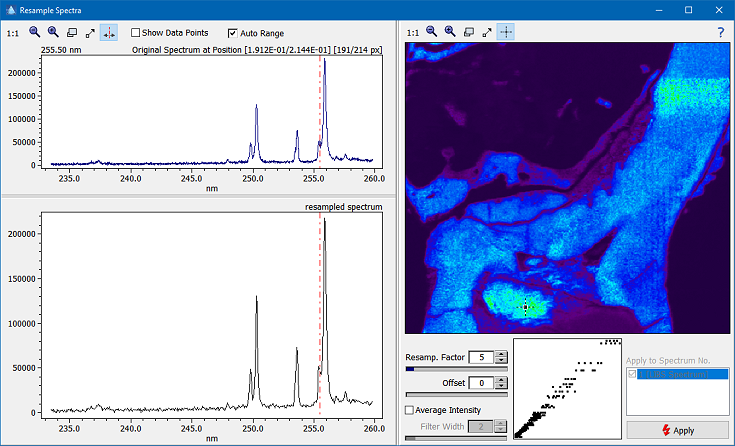
Please note that the reduction of the spectral resolution results in an improved signal-to-noise ratio (SNR) if you tick off the check box "Average Intensity". This may be helpful in cases where you have only small signal values but plenty of spectral resolution. In general, the SNR increases with the square root of the resampling factor RFac.
The "Resample Spectra" window allows you to preview the effects of resampling. Just move the mouse cursor in the raw data image to select a particular spectrum. The original spectrum will be displayed in the top pane, the resampled spectrum in the bottom one. If you are satisfied with the results press the "Apply" button to actually resample the data.
| How To: |
- Open the resampling window (command Tools>Resample>Spectra)
- If the dataset contains more than one spectral layer, select the spectrum/spectra to be resampled by ticking off the corresponding entry in the "Apply to Spectrum No." box.
- Set the desired resampling factor and the offset
- Test the results by moving the mouse cursor in the "Raw Data" image
- Click the "Apply" button to perform the resampling
|
| Hint: |
Resampling line spectra with little or no correlation between neighboring lines (i.e. mass spectra) will destroy parts of the information contained in the data. Although Epina ImageLab can process any kind of spectra we recommend not to resample line spectra. Spectral resampling should be applied only to continuous spectra (e.g. UV/VIS/NIR, infrared, or Raman spectra). |
|

 Tools
Tools  Resampling Spectra
Resampling Spectra