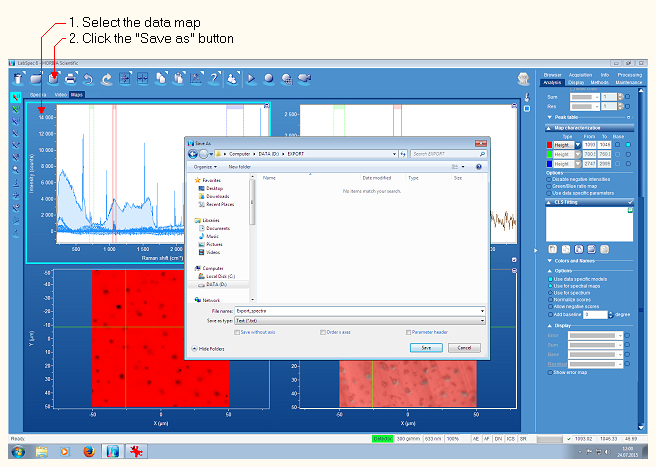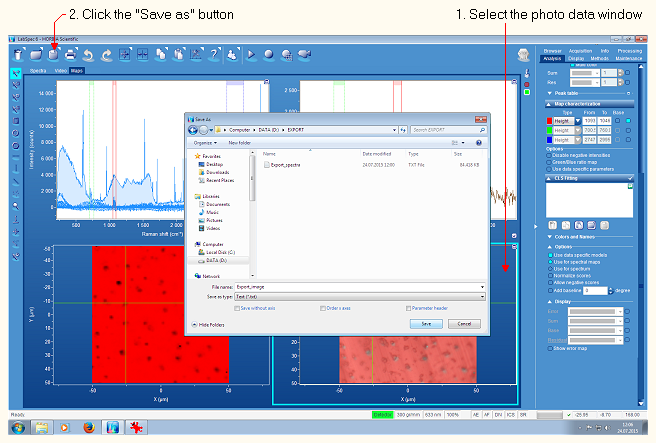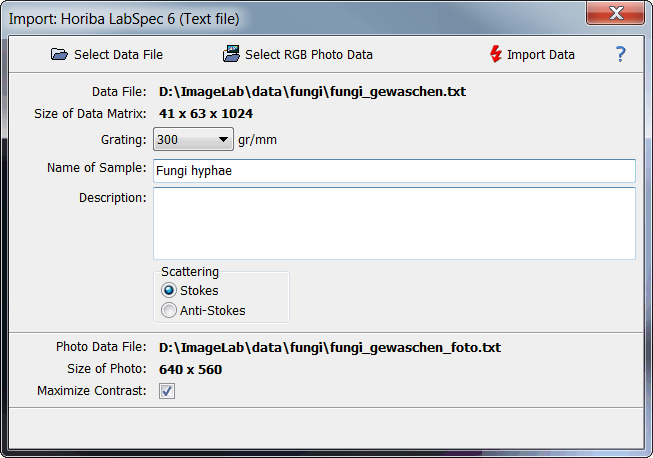|
| Command: |
File > Import Data > Horiba Labspec 6 |
The Horiba instruments are controlled by LabSpec 6 which can be used to export both the data cube and the associated photo as text files. These text files can be read by Epina ImageLab and combined into the correpoding Epina ImageLab data files.
| How To: |
- In Horiba LabSpec 6 select the measured data map and click the "Save as" button. Select the file type "Text (*.txt)" and save it.
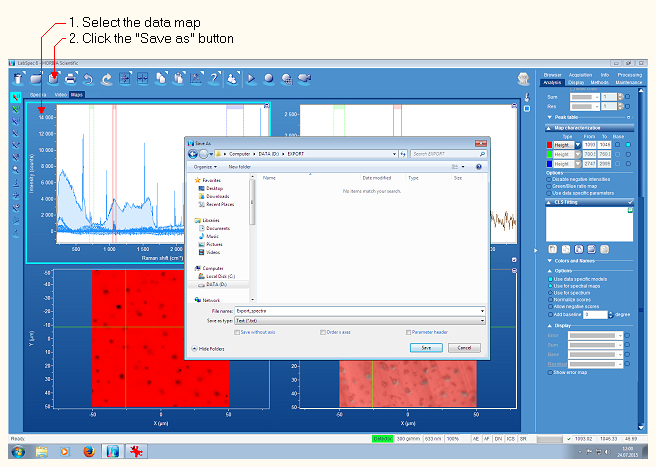
- Next, select the photo window and click the "Save as" button. Again, select the file type "Text (*.txt)" and save it.
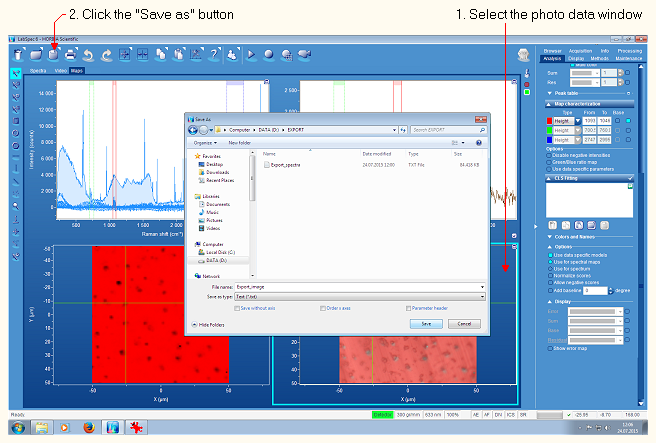
- Switch over to Epina ImageLab and click the command "File>Import Data>Horiba LabSpec 6"
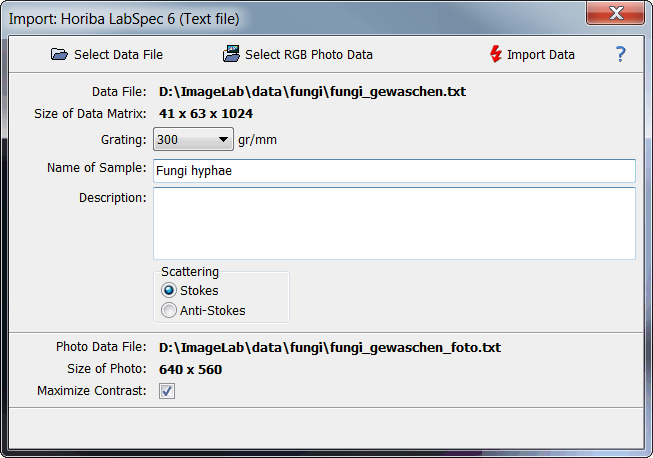
- Click the button "Select Data File" and select the data file to be imported.
- Select the proper grid grating.
- If available, select the RGB photo data file. Please note that the "maximize contrast" option is only available for photos smaller than 8 megapixels.
- Optionally, enter a description of the sample
- Click the "Import Data" button
|
|

 File Operations
File Operations  Data Import
Data Import  Raman
Raman  Horiba LabSpec 6
Horiba LabSpec 6