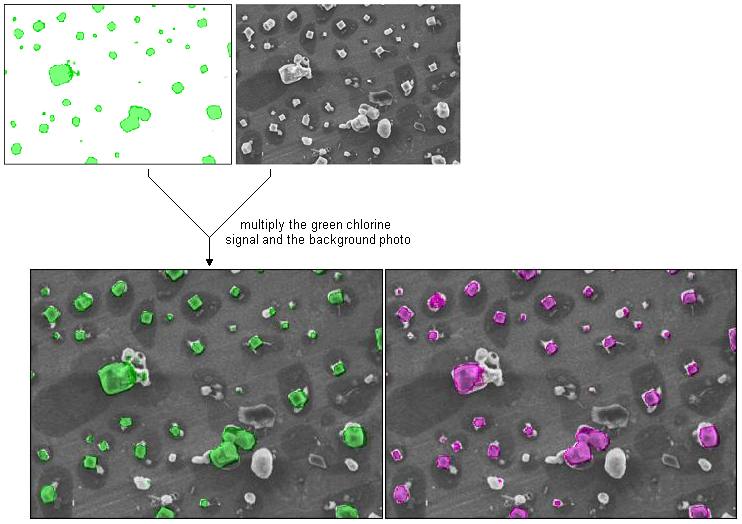Home  Basic Skills Basic Skills  Selection of Color Palettes Selection of Color Palettes |
||||||
See also: Color Palette Editor, Color Adjustment, Adjusting 2D Image Properties
 |
||||||
Selection of a Suitable Color Palette |
||||||
|
Using an appropriate color palette plays an important role in the process of visualization of image data. Epina ImageLab provides several predefined color palettes, which have been implemented to cover those color schemes most often used in image analysis. You can select a particular color palette by clicking the setup button in the 2D Imager. To change the default color palette used in the images (if not specified otherwise) please see the Preferences dialog for details. In addition to the standard color palettes, Epina ImageLab supports the creation of user-defined color palettes (see Color Palette Editor for details). A few pre-configured user-definable color palettes are installed by default. Among the standard palettes one particular palette is especially designed for people suffering from color perception deficiencies. This color palette (called "Morgenstemning") supports visualisation for people suffering from red-green blindness (keep in mind that about 10 percent of the male population suffers from color perception deficiencies). Another aspect to be taken into account for the selection of color palettes concerns the use of colored images for superimposing photos (using the image stack). Especially, if parts of a gray scale photo are to be highlighted by colors, the predefined color palettes "mask_white_*" are helpful. For this purpose the colored image should be multiplied with the background photo at a blending level of 100% (the white areas won't change the photo background, while the colored regions show up in the gray scale image, see figure below).
|
||||||