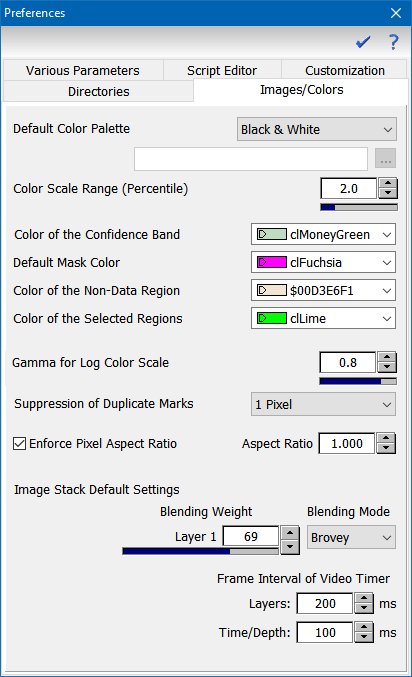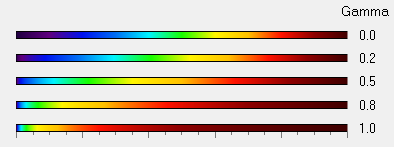Home  Setup Setup  Preferences Preferences  Preferences - Images/Colors Preferences - Images/Colors |
|||||||||||||||||||||||||||||||
See also: Directory Structure, SetSystemParams, Preferences - Varia, Preferences - Files & Directories, Preferences - Script Editor, Preferences - Customization, Preferences - Import Menu
 |
|||||||||||||||||||||||||||||||
Preferences - Images/Colors |
|||||||||||||||||||||||||||||||
|
The "Preferences" dialog allows to set user preferences and system options and is organized along several pages which can be selected by clicking the corresponding tab sheet:
Images/Colors
|
|||||||||||||||||||||||||||||||


 Setup > Preferences [Tab "Images/Colors"]
Setup > Preferences [Tab "Images/Colors"] button to select your favorite palette (if you did specify any user-defined palette, use the
button to select your favorite palette (if you did specify any user-defined palette, use the