|
| Command: |
File > Import Data > PerkinElmer XL Data |
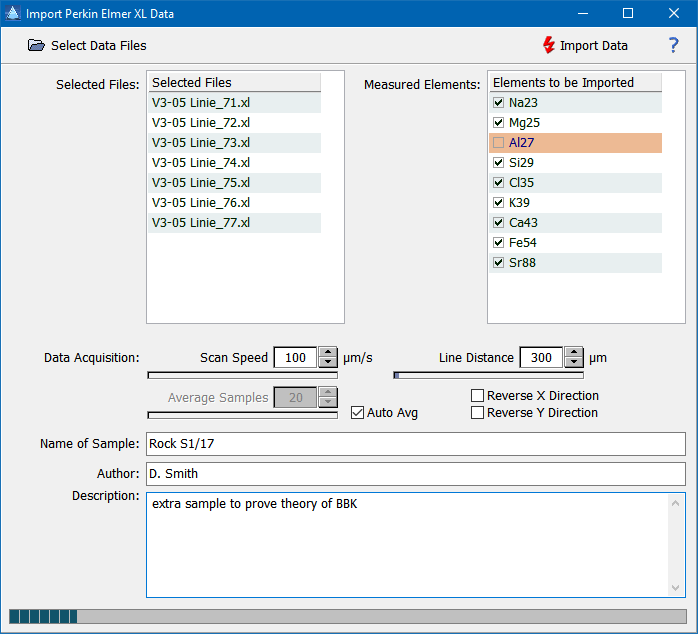
| How To: |
Follow these steps to import data from your PerkinElmer LA-ICP/MS instrument:
- Select the XL files which contain the data by clicking the "Select Data Files" button. Afterwards a list of available elements is displayed in the table "Elements to be Imported" (top right).
- Select those elements which should be imported (by default, all elements are selected)
- Adjust the scan speed and the line distance to the values you used when acquiring the data.
- If you acquired only a few scan lines you might want to adjust the number of samples along a scan line which should be pooled and averaged in order to arrive at approx. square pixels. Checking the box "Auto Avg" sets the number of averaged samples to a value which results in square pixels.
- Optionally select "Reverse X Axis" and/or "Reverse Y Axis" if you need to create mirrored data.
- Enter additional data, such as the sample name, the name of the author or a short description.
- Click the "Import Data" button.
|
|

 File Operations
File Operations  Data Import
Data Import  Mass Spectrometry
Mass Spectrometry  PerkinElmer XL Files
PerkinElmer XL Files

 File Operations
File Operations  Data Import
Data Import  Mass Spectrometry
Mass Spectrometry  PerkinElmer XL Files
PerkinElmer XL Files