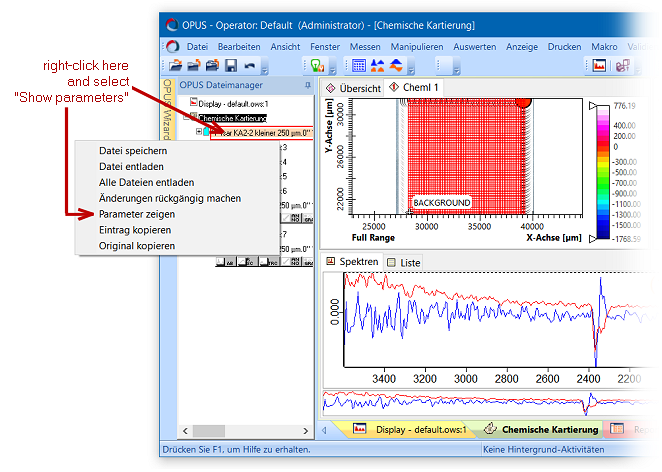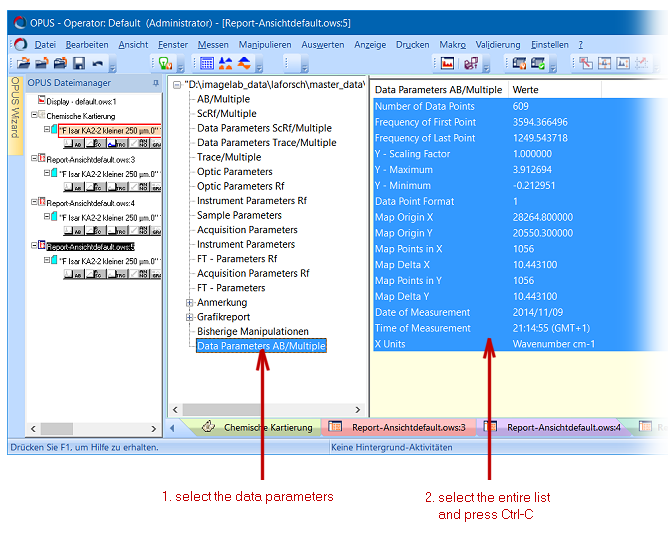|
| Command: |
Tools > Recalibration > Import Opus Calibration Data |
When exporting data from Bruker Opus and reimporting the data into Epina ImageLab, there is one big problem which is due to insufficiencies in the export routines of Opus. For example, the wavelength imformation is not exported at all. Thus when reimporting the data to Epina ImageLab the wavelength information is lost. The command "Import Opus Calibration Data" solves this problem by copy and paste between Opus and Epina ImageLab.
| How To: |
- In Opus open the parameter list by right-clicking the corresponding entry in the Opus file manager and selecting "show parameters".
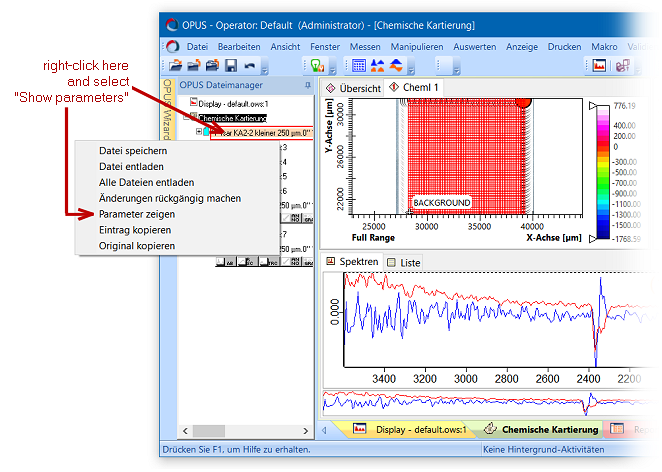
- Click "Data Parameters AB/Multiple" and select the parameter list by first clicking the top entry and then shift-clicking the bottom entry. Right-click and select "copy to clipboard".
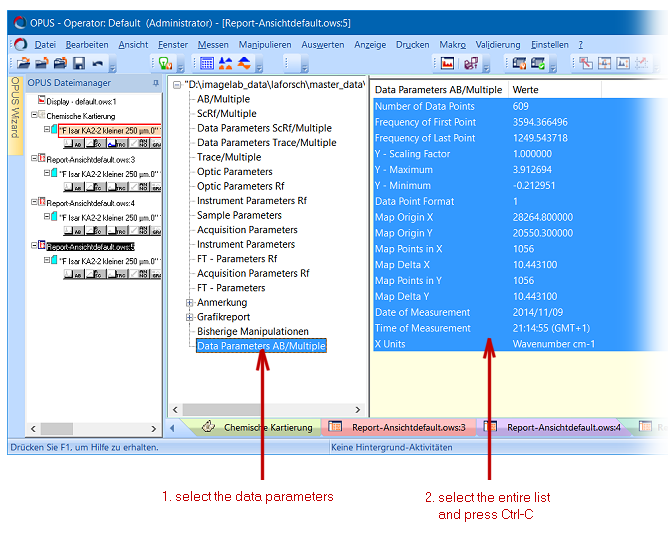
- Right-click and select "copy to clipboard"
- Switch to Epina ImageLab and select the command "Tools > Recalibration > Import Opus Calibration Data. Click the button "Paste Data from Clipboard"; this will display the copied parameters.

- Click the button "Apply Calibration Data". This will extract the information from the parameter set and rescale the lateral and spectral axes.
|
|

 Tools
Tools  Import Opus Calibration Data
Import Opus Calibration Data