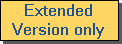| maDragCrossH |
Drag any visible crosshair using the mouse. If more than one crosshair is visible, the crosshair closest to the mouse cursor when clicking the left mouse button is selected. |
| maDragLabel |
Drag any visible user-defined text label. The text label closest to the mouse cursor when pressing the left mouse button can be moved interactively when holding down the left mouse button. |
| maDrawMTrace |
currently not supported. |
| maNone |
No built-in interaction is possible. |
| maPan |
The data display can be panned by pressing and holding the left mouse button. The data image will then follow the mouse movement. |
| maPanGrid |
The data diagram can be panned by pressing and holding the left mouse button. In contrast to maPan (which allows continuous movement) the data image will me panned only at integral steps defined by the properties PanGridDx and PanGridDy. Please note that maPanGrid is only effective if both axes are linear. |
| maPanHoriz |
The data display can be panned only horizontally by pressing and holding the left mouse button. The data image will then follow the mouse movement parallel to the x-axis. |
| maPanVert |
The data display can be panned only vertically by pressing and holding the left mouse button. The data image will then follow the mouse movement parallel to the y-axis. |
| maRubberband |
currently not supported. |
| maSelectRect |
currently not supported. |
| maZoomWind |
The user can zoom into a rectangular region of the data display. Therefore he has to press and hold down the left mouse button at one of the corners of the intended region. Thereafter a rectangle follows the mouse cursor indicating the region to be zoomed. Releasing the left button selects this region and zooms into the data by displaying exactly this region. Note that the direction of an axis is reversed if the first point is higher the second point. In order to avoid this effect, use the mode maZoomWindPos. |
| maZoomWindPos |
This is a special version of maZoomWind which prevents the zoom mechanism from turning the direction of an axis in case of a selection window which has been defined from right to left and/or from top to bottom (i.e. the first point corner of the rectangle is located to the right of and/or above the second point). |
| maZoomDrag |
This mode enables the user both to increase and to decrease the magnification factor of the graph. The left mouse button has to be pressed and held down. The magnification of the data image will then follow the mouse movement. Moving to the left and/or bottom zooms out of the data; moving to the right and/or top zooms into the data. |

 Script Language
Script Language  Display Functions
Display Functions  ChartBook
ChartBook  Charts
Charts  Properties
Properties  MouseAction
MouseAction
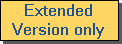

 Script Language
Script Language  Display Functions
Display Functions  ChartBook
ChartBook  Charts
Charts  Properties
Properties  MouseAction
MouseAction