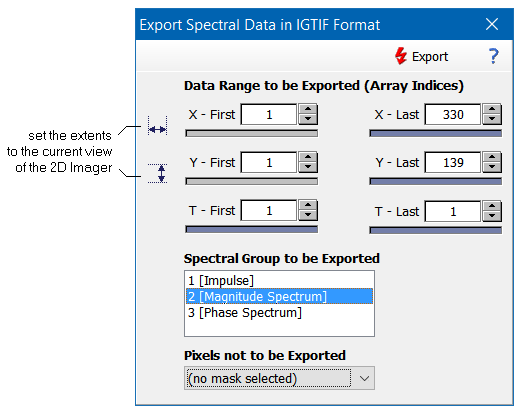Home  File Operations File Operations  Data Export Data Export  Export Data as IGTIF File Export Data as IGTIF File |
||||||
See also: General Text Import Format (IGTIF), SaveIGTIF, Importing IGTIF Data, How to Export Data
 |
||||||
Exporting IGTIF Data |
||||||
|
Epina ImageLab allows to export image data in the IGTIF format. You have to select the range of data to be exported (x, y, and time coordinates). If the data cube contains more than one spectral group you have to select it as well (the IGTIF format supports only one kind of spectral data per file).
|
||||||